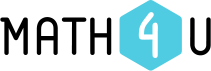Introduction
The application Math4Student Easy (hereinafter referred to as Math4S Easy) is made for practicing of all the secondary school mathematics on-line. In comparison to the application Math4Student it contains only questions that can be solved in head, meaning “no need to use a pen and paper”. Primarily, the application is designed for smartphones and tablets, so that you can practice almost anywhere and anytime. You can do math on the way to school, when travelling on a bus or on a train, or when waiting at a bus stop, or when having breaks in a school day.
The Math4S Easy database includes over 2 000 questions divided into 12 topics and 56 subtopics. Out of these questions, the application enables you to generate interactive math-test according to your preferences. Now, we will show you how to work with the application!
Top menu
The top menu is always accessible. It contains buttons for switching between languages and the button „←“ that takes you back to previous page.

All the application is multilingual and it is possible to switch between Czech (CS), English (EN), Polish (PL) and Slovak (SK) language at any time.
Select topic
On the application’s homepage, you can select the topic that you wish to practice. By clicking the button „i“ you will display the list of subtopics of the topic you wish to select.

Clicking on the topic chosen takes you to the page with subtopics, where the test can be setup.
Select subtopic and number of questions from different parts
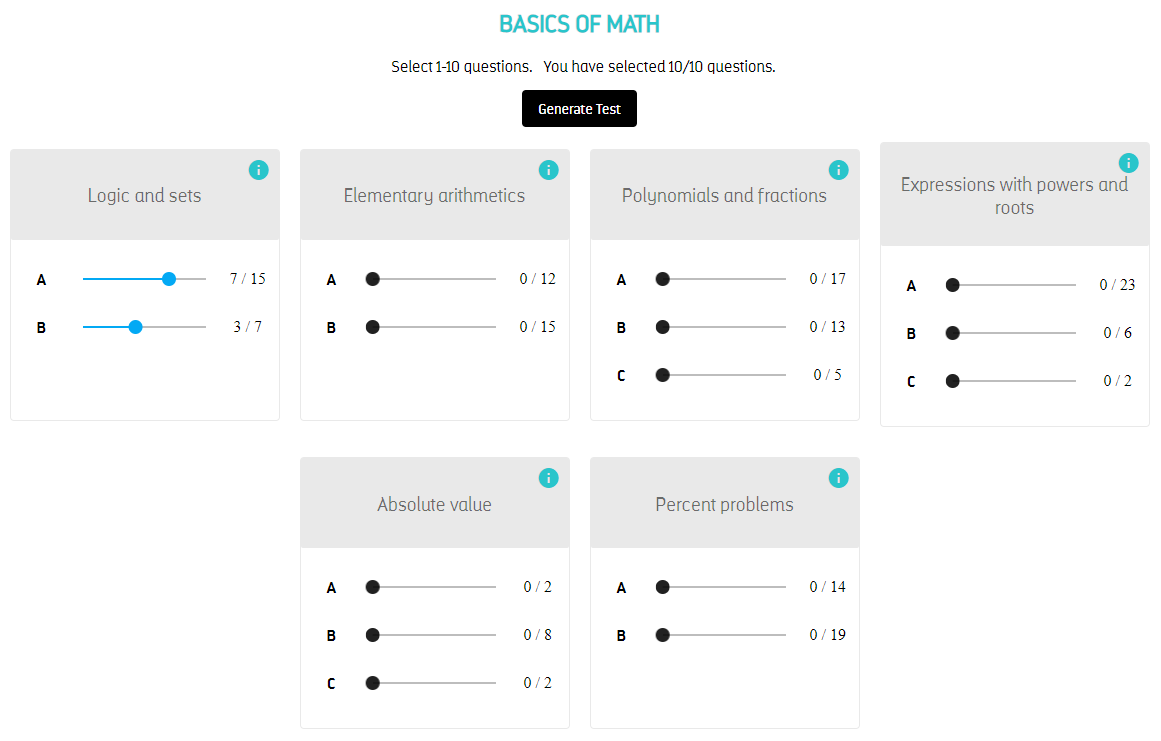
Each subtopic contains questions, that are divided into parts A, B and C, where
- part A contains topics from curriculum which schools usually begin with,
- part B contains topics from subsequent curriculum,
- part C contains more special and advanced topics or topics that are not taught at all schools.
Again, you will see the button “i” at each subtopic. The click on the button “i” reveals what types of questions are included under which part.
Use the slider to choose how many questions from each of the subtopics and parts you want in your test. There are two numbers near the slider. The first one tells you how many questions you have selected (as you enter the page, the initial number of selected questions is 0). The second number tells you how many questions are available for this subtopic and part.
You may select at most 10 questions from each subtopic and part. After you select the numbers of questions, click on the button "Generate test". Notice that this button is not active if you have selected less than 1 or more than 10 questions.
Work with test
By clicking “Generate test” you get your test immediately. What you see then is the first test question. Each question always includes the assignment and a choice of answers.

At the moment you click the answer of your choice, you obtain the feedback. Thumbs-up means the right answer and thumbs-down means the wrong answer. The answer you have selected is black framed.

If you wish, you can answer questions in any order. It is possible to move between the questions either using the arrow keys or using the "List of Questions" button.
If you click on the "List of Questions" you will see which questions you answered correctly (thumbs-up), which questions you answered wrong (thumbs-down), and which questions you did not answered yet. From this list, you can directly jump to any question by clicking "Go To #" button. Clicking on the "List of Questions" button again makes the list of all questions disappear.
It is possible to finish your test at any time by clicking the ”Finish test” button. As the test is finished a graphical and verbal evaluation is displayed. You still be able to browse through all the test questions and review the correct answers.
Using “←” button in the Top menu you will return to selection of topics and you be able to generate another test.