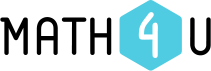Video tutorial
The application Math4Student (hereinafter referred to as Math4S) allows you to generate on-line test for practicing any topic of secondary school mathematics. The database of Math4S includes over 5900 multiple-choice questions divided into 12 topics and 56 subtopics (description of all topics and subtopics can be found in this document).
On the Math4S homepage you can select the topic you want to practice and the type of test you want to generate. You can choose either a customized (Custom) or a summary test (Summary).
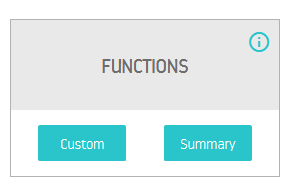
In addition, there is the button "i" which gives you information about the topic: number of multiple-choice questions and list of subtopics. By clicking on the Custom button (customized test) or on the Summary button (summary test) you can go to the next page of the application.
If you click on Custom, you will go to the page with list of subtopics and parts. If you choose Summary, you will not have the possibility to select particular subtopic, only the number of questions for each part from the selected topic.
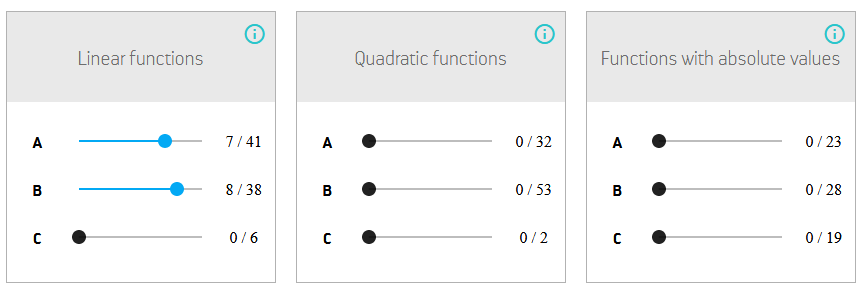
Every subtopic contains multiple-choice test questions that are divided into parts A, B, and C.
- The part A contains topics from curriculum which schools usually begin with.
- The part B contains topics from advanced curriculum which is taught after the topics included in part A.
- The part C contains more complicated, special or advanced topics.
There is the button "i" near the name of a subtopic which shows you mode details about what kind of multiple-choice test questions belong to each part.
Use the slider to choose how many questions from each of the subtopics and parts you want to in your test. There are two numbers near the slider. The first one tells you how many questions you have selected, the second one how many questions are available for this subtopic and part.
After the selection, click on the button "Generate test". Your on-line test will be generated immediately according to your requirements. Note that this button is not active if you have selected less than 1 questions or more than 20.
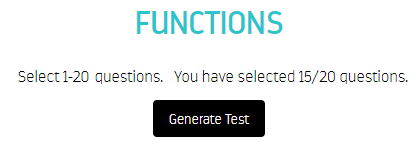
Now, your test is generated and you can see the first multiple-choice question.
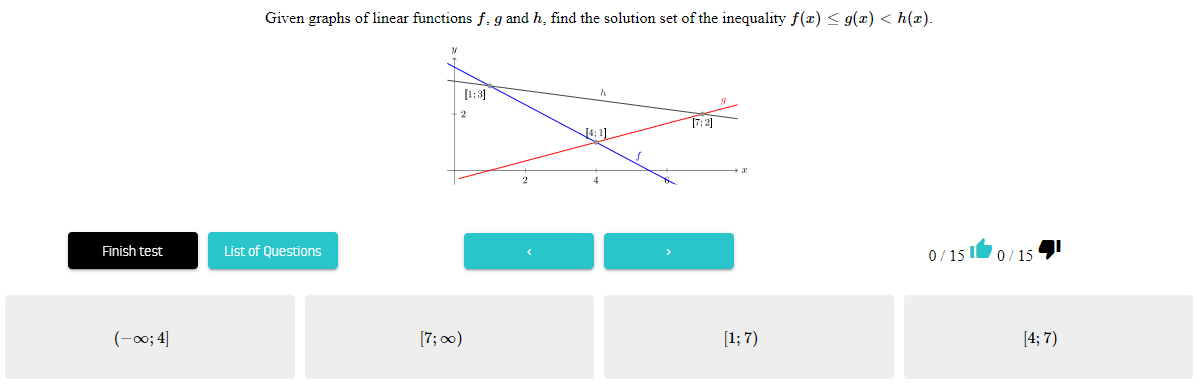
Solve the problem and choose the answer. You will immediately find out if you answered correctly or not. Thumbs-up means the right answer and thumbs-down means the wrong answer. The answer you choose is surrounded by a black rectangle.

You can answer questions in any order. You can move between the questions either using the arrow keys or using the "List of Questions" button.
If you click on the "List of Questions" button you will see a list of all the questions in the test. When you click on the "Go To Question Number" button, you will go to the selected question. In this list, you will also find out which questions you have not answered yet (the question mark next to the button "Go To Question Number"), which questions you answered correctly (thumbs-up) and which questions you answered wrong (thumbs-down). Clicking on the "List of Questions" button again the list of all questions disappears.
If you do not want to answer any other question, or you have answered all the questions, click on the "Finish" button and the evaluation of your test will appear. You can browse through all the questions and look for the correct answers after finishing the test as well.
By clicking on the "Topics" button in the top menu, you can go back to the Math4S homepage and run another test.
Finally, let us note that on every Math4S page there is a top menu. The menu contains these buttons (these buttons you can use at any time):

- Topics– to return to the homepage of Math4S, where you can choose one of the 12 topics and the type of test for practicing
- CS – to switch to Czech
- EN – to switch to English
- PL – to switch to Polish
- SK – to switch to Slovak
- Help – to access to the Help page
Learn more about the Math4S here.